Remote Service Manager manages the products connected from KUNAI Lite for BlackBerry(R) via Remote Service.
Managing products
Adding a product
This section describes how to add products.
- Add products before registering users.
- Click
 Remote Service and KUNAI Lite administration >
Remote Service and KUNAI Lite administration >  Products and users for use on Remote Service Manager.
Products and users for use on Remote Service Manager.
- ClickAdd a product.
- Enter the product access URL, and clickAdd.
- Confirm the added content. ClickConfigure usersto add users to use this product.
Begin the step 3 of Adding users.
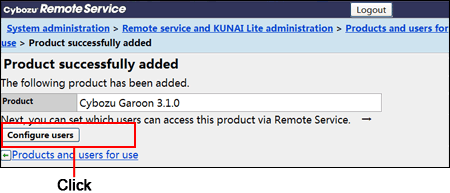
Selecting products
This section describes how to set the products that use KUNAI Lite for BlackBerry(R) among registered products.
- Verify that the following settings have been completed before configuring products.
- Adding products to Remote Service
- Configuring users
- If products are changed, data on the mobile device will be initialized. If you do not want to initialize data on the mobile device, please uninstall the sync application and the mail application before switching products.
- You cannot add multiple products.
- Click
 Remote Service and KUNAI Lite administration on Remote Service Manager.
Remote Service and KUNAI Lite administration on Remote Service Manager.
- Click
 Configure products.
Configure products.
- Select which product to use, and then clickSave. If you want to stop the use of KUNAI Lite for BlackBerry(R), select "(Do not use)".
Updating product information
This section describes how to update added products information.
- Update product information in the following cases:
- The product has been upgraded.
- The Keitai function of the product has been started.
- The product access URL has been changed for the server of the product is changed.
- You do not need to change the users' settings even if the product information has been updated.
- Click
 Remote Service and KUNAI Lite administration >
Remote Service and KUNAI Lite administration >  Products and users for use on Remote Service Manager.
Products and users for use on Remote Service Manager.
- Select the product you want to update.
- Click
 Update product information.
Update product information.
- Enter the product access URL, and then clickUpdate.
Removing a product
This section describes how to remove a product.
- After removing the product, all of the users registered for the products will also be removed.
- If you remove the products, the following data in the device of BlackBerry with KUNAI Lite for BlackBerry(R) installed will also be removed.
If you do not want to delete data on the mobile device, please uninstall the sync applications before deleting the products.
- All the data in the scheduler
- All the data in the address book
- All the data in E-mail
- Click
 Remote Service and KUNAI Lite administration >
Remote Service and KUNAI Lite administration >  Products and users for use on Remote Service Manager.
Products and users for use on Remote Service Manager.
- Select the products you want to remove.
- Click
 Remove.
Remove.
- Click Remove to remove the product.
- You can also delete products on the following screen:
- On the "Products and users for use" screen, select the product you want to remove, and then clickRemove.