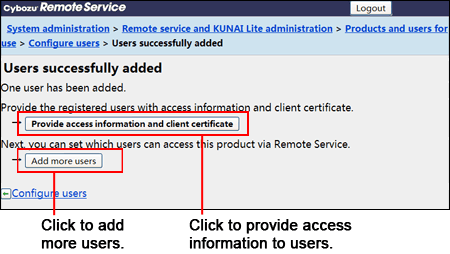Remote Service Manager manages the users connected from KUNAI Lite for BlackBerry(R) via Remote Service.

- Verify that the following operation has been completed before adding users.
- Adding products to Remote Service

- When you are configuring users, the screen of entering the system administrator login name and the system administrator password may be displayed. You must login the product as a system administrator even if you have set Cybozu Common Authentication.
This section describes how to delete users.

- If you remove a user, the following data in the device of BlackBerry with KUNAI Lite for BlackBerry(R) installed will also be removed.
- All the data in the scheduler
- All the data in the address book
- All the data in E-mail
If you do not want to delete data on the mobile device, please uninstall the sync applications before deleting the users.

- Even if you delete the users on the product, the deletion will not be reflected in Remote Service. You need to delete the users on Remote Service as well after deleting them on the product.
- Display the "Configure users" screen.
- Select the users you want to remove, and then clickRemove. Enter keywords on the search field on the upper right to search users.
- Click Removeon the "Remove users from Remote Service" screen to confirm the operation.