This pages describes necessary settings to use Remote Portal.
Configuring Remote Portal
Remote Protal
Remote Portal is the portal that only users who access the products via Remote Service from computers can view.
- Users can connect to each product by accessing Remote Portal (https://remote2.cybozu.co.jp/), and can view notices from system administrators.
- You can access multiple products on the "Remote Portal" screen.
The "Remote Portal" screen
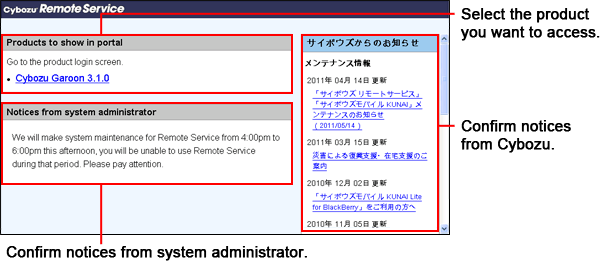
- It is necessary to register a client certificate to access "Remote Portal". You must provide the client certificate and the password to Remote Portal users.
- You cannot access the products displayed on the "Remote Portal" screen, unless you are registered as the product user or your access is allowed by the client certificates for the product.
- You cannot use mobile phones to access the "Remote Portal" screen.
Using Remote Portal
Select whether to use Remote Portal.
- Click Remote Service administration >
 Remote Portal on Remote Service Manager.
Remote Portal on Remote Service Manager.
- Click
 Use Remote Portal.
Use Remote Portal.
- Select "Use Remote Portal", and then click Save.
Setting portal view
Set which content to show in Remote Portal.
- Click Remote Service administration >
 Remote Portal on Remote Service Manager.
Remote Portal on Remote Service Manager.
- Click
 Set portal view.
Set portal view.
- Set which content to show in Remote Portal.
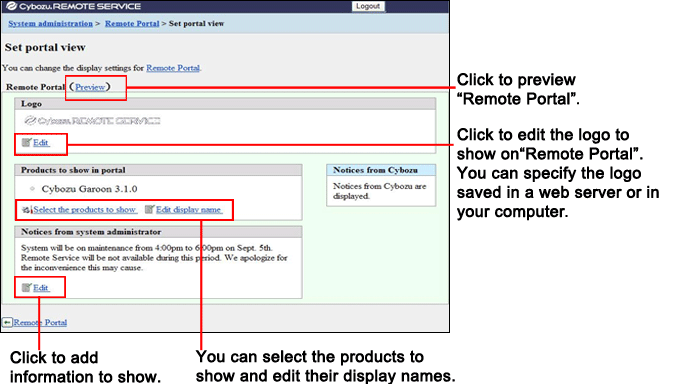
Providing Remote Portal URL to users
After Remote Portal is set, provide Remote Portal URL to users.
- On the "Product details" screen, clickDownloadto download the client certificate.
Meanwhile, confirm the certificate password on the "Product details" screen.
- Contact users. Provide the Remote Portal URL, the client certificate downloaded in the step 1, and its password to users via E-mail or other means.
Remote Portal URL : https://remote2.cybozu.co.jp/