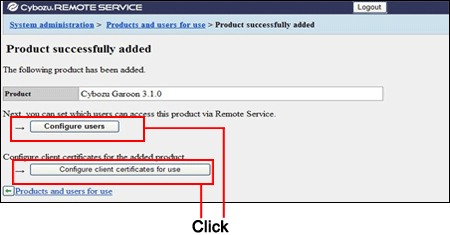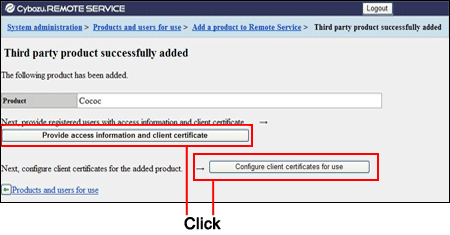Remote Service Manager manages the products connected from mobile phone via Remote Service.

- To use Cybozu Office 8 along with Cybozu Office 8 plus Dezie, you must register both products to Remote Service Manager.
- Third party products can be added to Remote Service Manager, if Remote Service optional license is enabled.
Add Cybozu products to Remote Service Manager.
This section describes how to add products.
- Add products before registering users.
- Click Remote Service administration >
 Products and users for useon Remote Service Manager.
Products and users for useon Remote Service Manager.
- Click
 Add a product.
Add a product.
- Enter the product access URL, and clickAdd.
- Confirm the added content.
Next, proceed to the following settings:
- Adding users to use this product: ClickConfigure users,to add users to use this product.
- Configuring client certificates used for this product: Click Configure client certificates for use. This button may not appear depending on your license.
This section describes how to update added products information.
- Please update product information in the following cases:
- The product is upgraded.
- The Keitai function of the product is started.
- The product access URL is changed after the server of the product is changed.
- You do not need to change the users' settings even if the product information has been updated.
- Click Remote Service administration >
 Products and users for use on Remote Service Manager.
Products and users for use on Remote Service Manager.
- Select the product you want to update.
- Click
 Update product information.
Update product information.
- Enter the product access URL, and then clickUpdate.
You can add third party products to Remote Service Manager, if both the premium license and the license for your third party product are enabled.

- Restrictions on accessing third party products
The following restrictions apply to the third party products that you can access via Remote Service.
- Maximum number of simultaneous connections: 20
- Accessing a product from two different devices such as a computer and a smartphone is considered two connections, even if the devices are being used by a single user.
- Maximum number of simultaneous connections means the total number of simultaneous connections to all third party products.
- What is the maximum number of simultaneous connections?
Maximum number of simultaneous connections represents the number of users who access third party products at once. When the number of connections exceeds the number allowed, the user with the earliest "last accessed time" is automatically disconnected so that the latest user can access the product.
This section describes how to add a product.
- Click Remote Service administration >
 Products and users for use on Remote Service Manager.
Products and users for use on Remote Service Manager.
- Click
 Add a product.
Add a product.
- Enter the product access URL, and click Add.
- Set the desired options, and click Add.
The following options are available:
- Product name
- URL paths required for accessing the product
- Confirm the added content.
Next, proceed to the following settings:
- Providing access information to users: Click Provide access information and client certificate, confirm access information, and provide users with the access information for the product.
- Configuring client certificates used for this product: Click Configure client certificates for use. This button may not appear depending on your license.
This section describes how to update registered product information.
- Click Remote Service administration >
 Products and users on Remote Service Manager.
Products and users on Remote Service Manager.
- Select the product that you want to update.
- Click
 Edit product information.
Edit product information.
- Enter the product access URL, and then click Save.
The following options are available:
- Product access URL
- Product name
- URL paths required for accessing the product