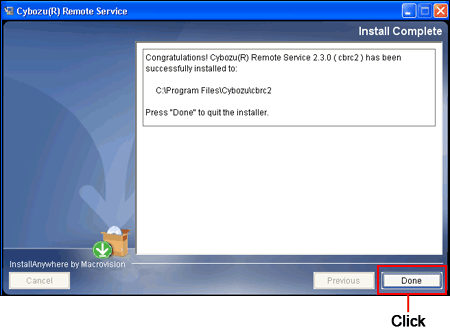This section describes how to upgrade Remote Service Manager installed on Windows.
- Upgrade Remote Service Manager during the period when the product is less accessed.
- You must close the "Services" screen after stopping Remote Service Manager in Step 2.
The upgrade may fail if you upgrade Remote Service Manager without closing the "Services" screen.
- Confirm the environment for upgrading.
- Stop Remote Service Manager.After clicking the Windows start menu, select "Control Panel" > "Administrative Tools" > "Services" > "CybozuRemoteService2 (installation identifier)", and click "Stop".
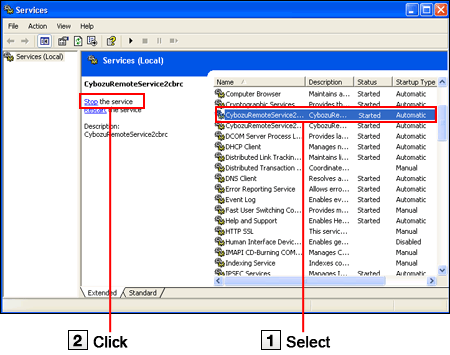
- Close the "Services" screen.
- Back up the Remote Service Manager data.
To prevent breakdown of the Remote Service Manger server and missing data, you should back up the data.
- To upgrade Remote Service Manager from version 2.0.4 or earlier, copy the following data:
- All the files and categories under (installation directory)\conf
- To upgrade Remote Service Manager from version 2.1.0 or later, copy the following data:
- All the files and categories under (installation directory)\conf
- All the files and categories under (installation directory)\data
- To upgrade Remote Service Manager from version 2.0.4 or earlier, copy the following data:
- Double-click the downloaded "
 cbrs-rc-3.x.x.exe".
The installer starts.
cbrs-rc-3.x.x.exe".
The installer starts.
- Select the display language from the drop-down list on the screen that is displayed and clickOK.
- Select "Upgrade the Cybozu(R) Remote Service selected below." and choose the product you want to upgrade, and then clickNext.
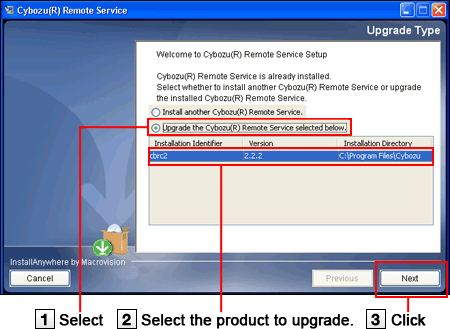
- ClickUpgrade.ClickCancel to stop the upgrade.
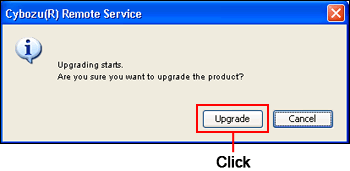
- ClickDone.
Open your Web browser, enter the same URL as that of the previous version, and access the "Login" screen of Remote Service Manager to confirm that the upgrade completed successfully.
The "Login" screen indicates that the upgrade completed successfully. Check whether the version number on the bottom of the "Login" screen is updated.