This page describes how to access the Cybozu products via Remote Service.
Accessing a product
Accessing from computers
This section describes how to access the Cybozu products via Remote Service from computers.
- You can access the Cybozu products using Safari on your iPhone in the same way that you access from computers.
- To use Remote Service, you must add a client certificate to your Web browser in advance.
- When you select a wrong client certificate, the screen cannot be displayed normally. After closing your Web browser, try to select the right client certificate.
- If the product loads its page content from the Internet or another server, the following warning screen will appear each time you display the page. ClickYesto load data. If the content is not loaded properly, the page will not be displayed correctly.
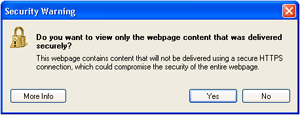
- If a link that is described in a product page contains the host name of a Web server on the internal LAN, the link does not work correctly.
- To access the product from your computer via Remote Service, you must specify a URL that begins with "HTTPS".
- When you use Garoon 2 or Garoon 3 via Remote Service in the https environment, the "Login" screen for Keitai will be displayed by accessing the "Personal settings" screen or the "System administration" screen without logging into the product.
Accessing products using URL
To access the Cybozu products via Remote Service, you must change the URL you are using to the URL specific for Remote Service.
The URL through the end of the host name must be changed to "https://remote2.cybozu.co.jp/".
Example: The URL you are using is "http://172.29.10.68/scripts/cbag/ag.exe?".
http://172.29.10.68/scripts/cbag/ag.exe?
↓
https://remote2.cybozu.co.jp/scripts/cbag/ag.exe?
- Access a Cybozu product by specifying a URL on your Web browser.
- Select a client certificate, and clickOK.Select the client certificate provided by your system administrator.
Depending on the type of the client certificate, the display name that has been set by your system administrator for the client certificate may appear on the screen to select the client certificate.
This step may be skipped depending on the Web browser you are using or your settings.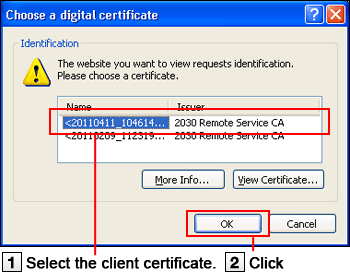
- Log in each product. Log in the product in the same way as you access the product in your company.
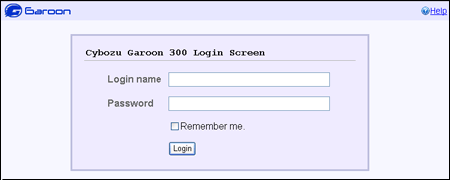
Accessing from Remote Portal
If your system administrator has set Remote Portal, you can access each product from Remote Portal.
- Even if the Remote Portal screen does not appear, you can access the Cybozu product by specifying its access URL on your Web browser. You cannot use Remote Portal if your system administrator has not set up.
- Access Remote Portal by specifying the Remote Portal URL on your Web browser.Remote Portal URL: https://remote2.cybozu.co.jp/
- Select a client certificate, and clickOK.Select the client certificate provided by your system administrator.
Depending on the type of the client certificate, the display name that has been set by your system administrator for the client certificate may appear on the screen to select the client certificate.
This step may be skipped depending on the Web browser you are using or your settings.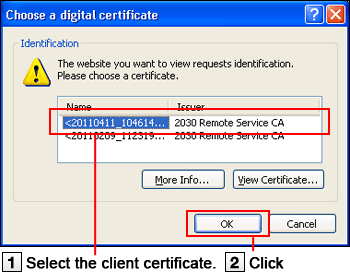
- Access each product from Remote Portal screen.On Remote Portal screen, you can also check notices from your system administrator.
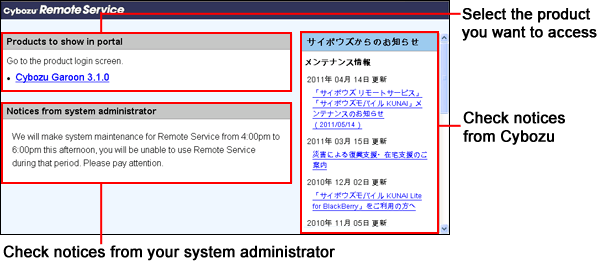
- When you have not been added to Remote Service Manager as a user, you cannot access the product even if the product is displayed in the product list. Contact your system administrator to confirm whether you have been added to Remote Service Manager as a user.
Accessing from mobile phones
This section describes how to access the Cybozu products via Remote Service from mobile phones.
- If your client certificate is changed, the URL for accessing from your mobile phone will be also changed. Contact your system administrator when you cannot access the URL you are currently using.
- Depending on settings, you can get access without a login screen.
For details, see the Frequently Asked Questions (FAQ). This page is available only in Japanese.
- For how to use Keitai of each product, refer to the Keitai manual of each product.
- For how to access a third party product from your mobile phone, contact your system administrator.
- Confirm the URL for remote access. For the URL for accessing from your mobile phone, contact your system administrator.
- Log in each product.
- The following products have the function designed to make the login process simpler for the users: