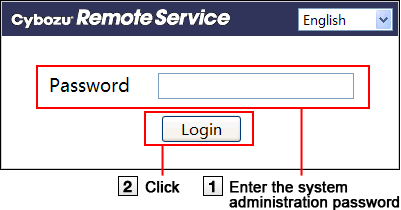This page describes how to access Remote Service Manager.
- Remote Service Manager can manage the systems of Remote Service and KUNAI.

- When you restart Remote Service Manager while logging into "System administration" screen, you need to login again.

- After Remote Service Manager is installed, when you access "System administration" screen for the first time, "Initial settings" screen is displayed. Start the initial setting of System administration according to the screen.
Use a web browser to login Remote Service Manager.
- Start your web browser to access Remote Service Manager. You can access Remote Service Manager via the following URL:
http://(server IP address or FQDN):(Remote Service Manager port number)/remote/login.vm
e.g.) When the server IP address is "192.168.1.1" and the port number is "8080", the URL is as follows:
http://192.168.1.1:8080/remote/login.vm
e.g.) When the FQDN is "bozuman.co.jp" and the port number is "8080", the URL is as follows:
http://bozuman.co.jp:8080/remote/login.vm
- Enter the password, then clickLogin. Enter the password (case sensitive).
- Configure each item on Remote Service Manager.

- You can select the display language on the login screen to change displayed language on "System administration" screen.
After all operations are finished, you can logout Remote Service Manager.
- ClickLogouton Remote Service Manager.

- If you close your web browser without logging out, "Login" screen will be displayed when you access Remote Service Manager next time.