After the installation is completed, you can configure the initial settings of Remote Service Manager.
- Following the initial settings wizard, you can set the system administrator password and Web proxy, and then select any trial service you want to use and add a client certificate.
- To connect to Remote Service with the relay server, you must add a client certificate in the initial settings.
- The initial setting procedures differ according to whether you have a client certificate or not.
For using Remote Service trial, select "Cybozu-generated trial client certificate" in Step 4 of the following procedures.
If you already have a service license, obtain a client certificate in which Remote ID is recorded from Remote Service ID Application, and select "Other client certificate" in Step 4 of the following procedures. - Do not use the same client certificate on two or more Remote Service, otherwise Remote Service Manager cannot operate normally.
- Adding a client certificate might take a long time. The following screen is displayed during the process. Do not move to another page before the whole process completes.
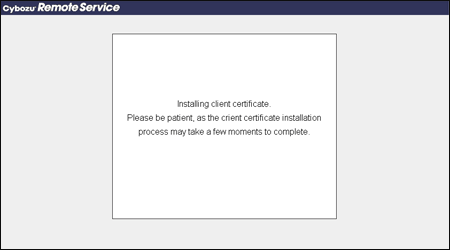
- ClickStarton the "Initial settings" screen.
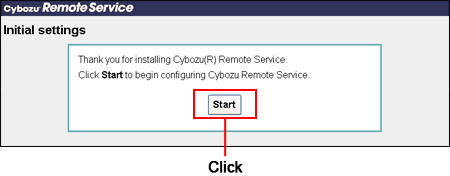
- Enter the system administration password twice, and then clickNext >>.
Set the password to login the "System administration" screen of Remote Service Manager.
Enter the password twice for confirmation.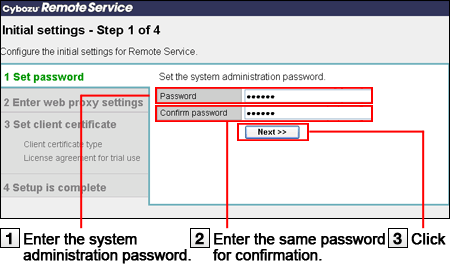
- Select whether to use a proxy server, and clickNext >>. For using a proxy server, select "Use a web proxy server" and enter Server name and Port number, and then clickNext>>.
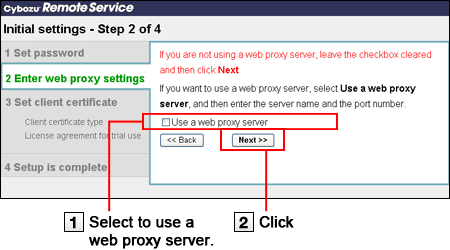
- Select a client certificate type, and clickNext >>. If you already have a service license, select "Other client certificate".
For using Remote Service trial, select "Cybozu-generated trial client certificate".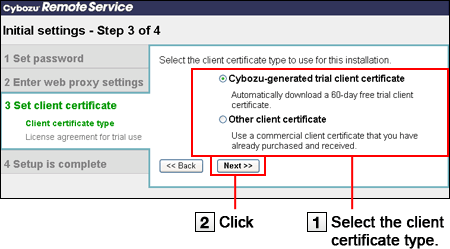
- Verify the license agreement, and then clickInstall.
For adding a client certificate you have obtained, clickBrowseand select the obtained client certificate (zip file).
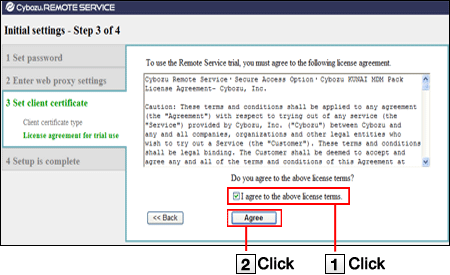
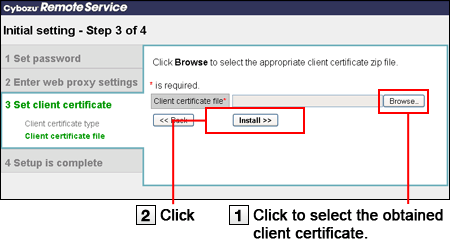
- ClickSystem administration.The initial settings are completed.
And then access the "System administration" screen to set products and users for using Remote Service.
- Available services in trial
All services are available in trial. Available products and their access method will differ according to different services.
Available products are as follows:
- Remote Service:
・ Accessing from computers or mobile phones
・ Cybozu KUNAI for BlackBerry(R)
・ Cybozu KUNAI for iPhone
・ Cybozu KUNAI for Android
・ Cybozu Mobile KUNAI Lite for BlackBerry(R)
・ Accessing the product from Safari of iPhones - KUNAI Mobile Device Manager:
・ Cybozu KUNAI for Windows phone
・ Cybozu KUNAI for BlackBerry(R)
・ Cybozu KUNAI for iPhone
・ Cybozu KUNAI for Android - Regarding Cybozu Mobile KUNAI Lite
Remote service of which version is later than 3.0.0 can not use Cybozu Mobile KUNAI Lite for BlackBerry(R).
But in the following cases, you can use Cybozu Mobile KUNAI Lite for BlackBerry(R) after upgrading Remote Service Manager to the latest version.
・ "KUNAI Lite for BlackBerry(R) administration" is set in Remote Service Manager of which version is older than 2.3.0. - Using a third party product in the trial
For using a third party product, you need to operate as follows according to system environment.
・ Remote service is upgraded from Ver 2.3.0 to the latest version:
On the "Product license" screen, click Try new service to try new services.
If you have bought a premium license, this operation can be omitted.
・ Remote service of which version is later than 3.0.0 is installed:
Submit your application on the website of our company.
- Remote Service: