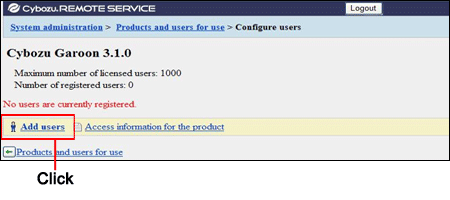Remote Service Manager manages the users connected from KUNAI for BlackBerry(R) via Remote Service.

- Verify that the following operation has been completed before adding users.
- Adding products to Remote Service

- When you are configuring users, the screen of entering the system administrator login name and the system administrator password may appear. You must login the product as a system administrator even if you have set Cybozu Common Authentication.
This section describes how to add users.
- When you want to continue adding users after the products have been added successfully, operate from step 2.
- Click MDM Pack KUNAI administration >
 Products and users for use >
Products and users for use >  Configure KUNAI users on Remote Service Manager.
Configure KUNAI users on Remote Service Manager.
- Login the product as an administrator.If there is no need to login the product, this step can be omitted. Proceed to step 3.
Login method varies according to different product settings.
- Click
 Add users. If users have been added, you can verify the number of added users and users' name.
Add users. If users have been added, you can verify the number of added users and users' name.
- Select the users you want to add, and then clickAdd. Select a group and select users to add, then click ↓Add, and then clickAdd.
When there is a search field on the upper right of members list, enter keywords to search users.
If you want to remove the users you have added to the candidate box, select the users to delete and then click↑Remove.
- Confirm added content. Continue to click Procedures to enable use of KUNAI to install KUNAI for BlackBerry(R) on the mobile device.
If KUNAI for BlackBerry(R) has been installed on the mobile device, click Mobile devicesto add mobile devices.
Click Add more users to continue adding users, operate from step 4 again.

- The "Configure users" screen is also available on the following screen:
- On the "MDM Pack KUNAI products and users" screen, click
 Configure users .
Configure users .
This section describes how to delete users.

- If you remove users, their mobile device settings will also be removed and thus these devices can no longer be managed on Remote Service Manager. Be sure to initialize registered mobile devices before removing users.

- Even if you delete the users on the product, the deletion will not be reflected in Remote Service Manager. You need to delete the users on Remote Service Manager as well after deleting them on the product.
- Display the "Configure users" screen.
- Select the users you want to remove, and then clickRemove. Enter keywords on the search field on the upper right to search users.
- ClickRemoveto remove users.